Deployment Types
Deployment Types#
There are 3 ways to deploy an application
- Code Deployment
- Image Deployment
- Custom Deployment
- MarketPlace Deployment
Image Deployment#
This deployment requires an image name (docker image) and if the image is private then you need to add the secrets in the ‘create secret’. If the secret is already created the select from then select from drop down list
To Deploy using image name:
- Type or copy paste the image name
- Specify the secrets, if the image is in a private repository.
If the secret is already created then select from the drop down list to deploy using an image.
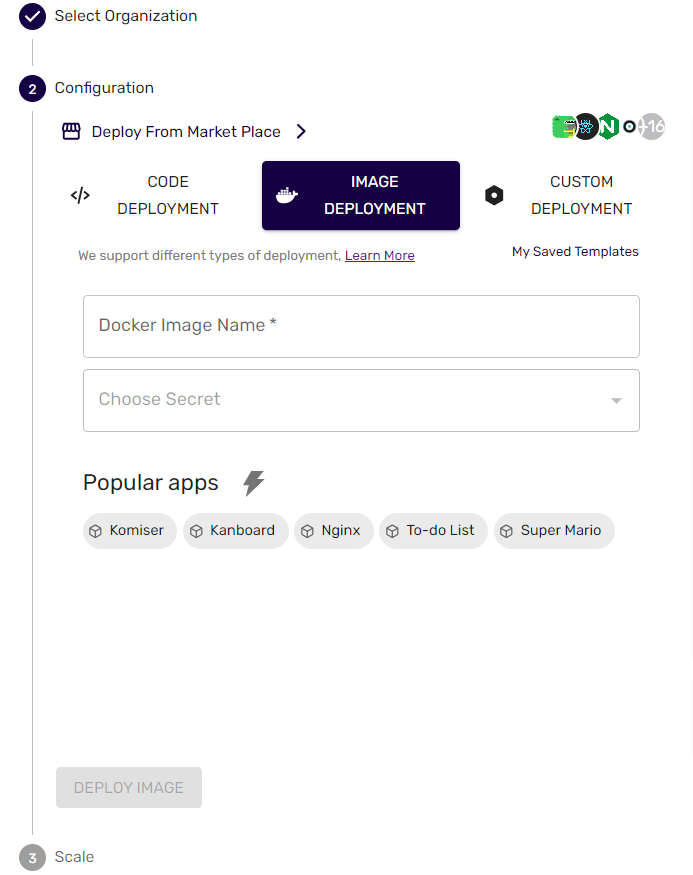
Custom Deployment#
If your project is stored locally, the Custom Deployment option provides the flexibility you need. This method requires you to upload a source code archive file. If your code isn't Dockerized, you'll need to choose a runtime. However, if your project is already Dockerized, no additional runtime selection is necessary. Here, you also have the option to add or upload a custom Docker file or specify the Docker file path.
1. Uploading Source Code#
Follow these steps to upload your source code archive file:
Navigate to the "Custom Deployment" section in the deployment settings.
Click on the upload button to select and upload your source code archive file.
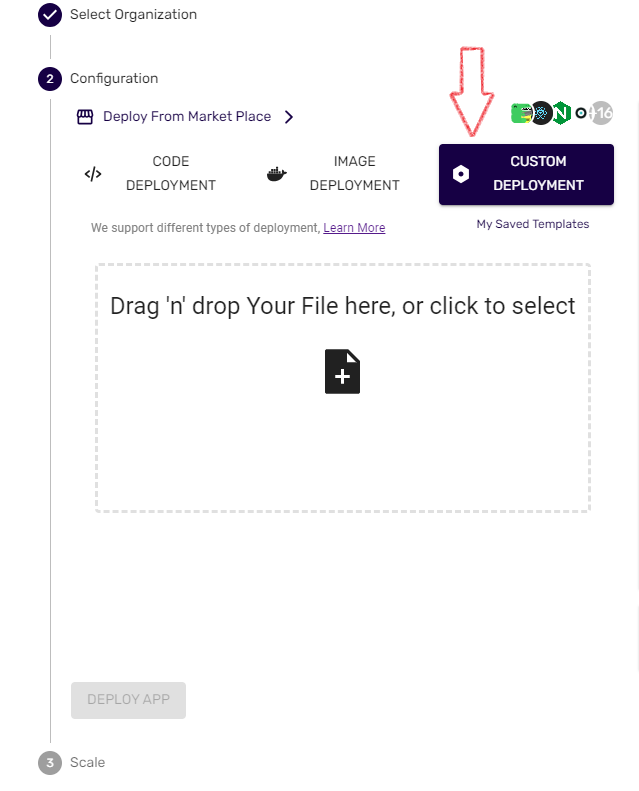
2. Choosing Runtime#
If your project isn't Dockerized, you need to select a runtime. Choose from the available runtimes that best suit your project requirements. This step is crucial for ensuring compatibility and proper execution of your application.
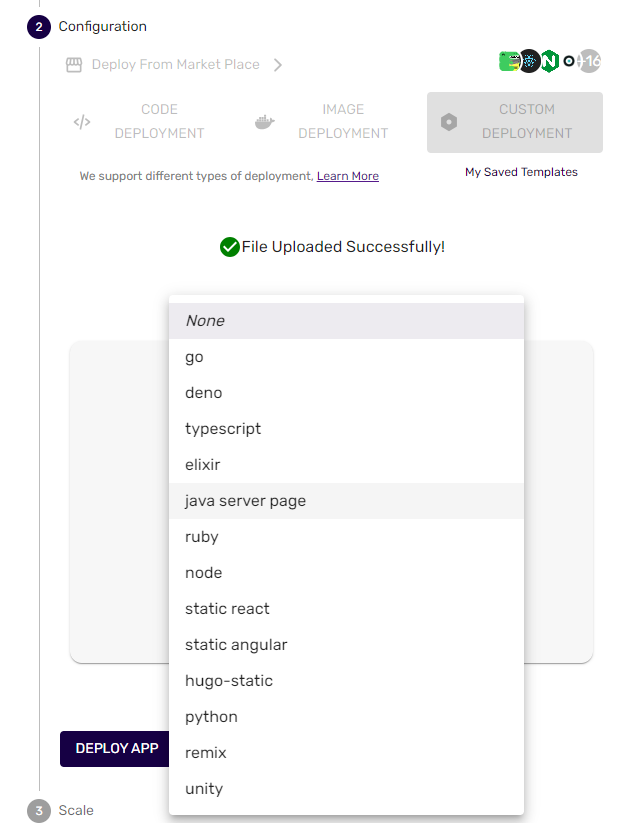
3. Dockerized Projects#
If your project is already Dockerized, you can skip the runtime selection. The deployment system will recognize the Docker configuration and use it accordingly.
4. Custom Docker File#
If you have a custom Docker file for your project, follow these steps:
- Click on the "Add/Upload Custom Docker File" option.
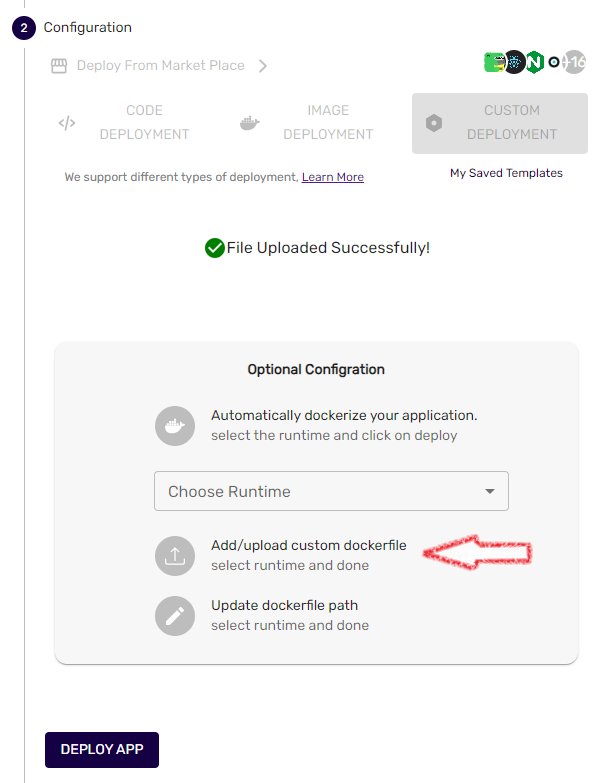
- Upload/Edit your custom Docker file.
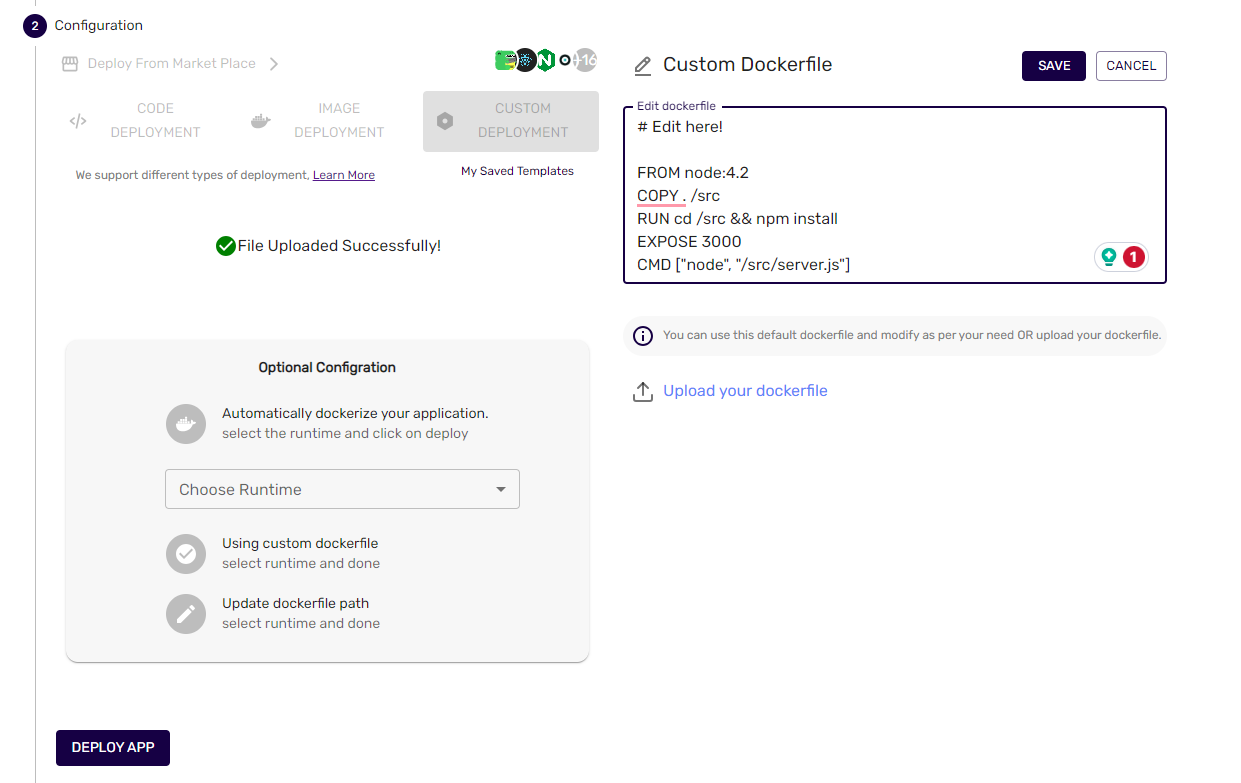
5. Specifying Docker File Path#
If your Docker file is in a specific location, you can specify the file path:
Click on the "Specify Docker File Path" option.
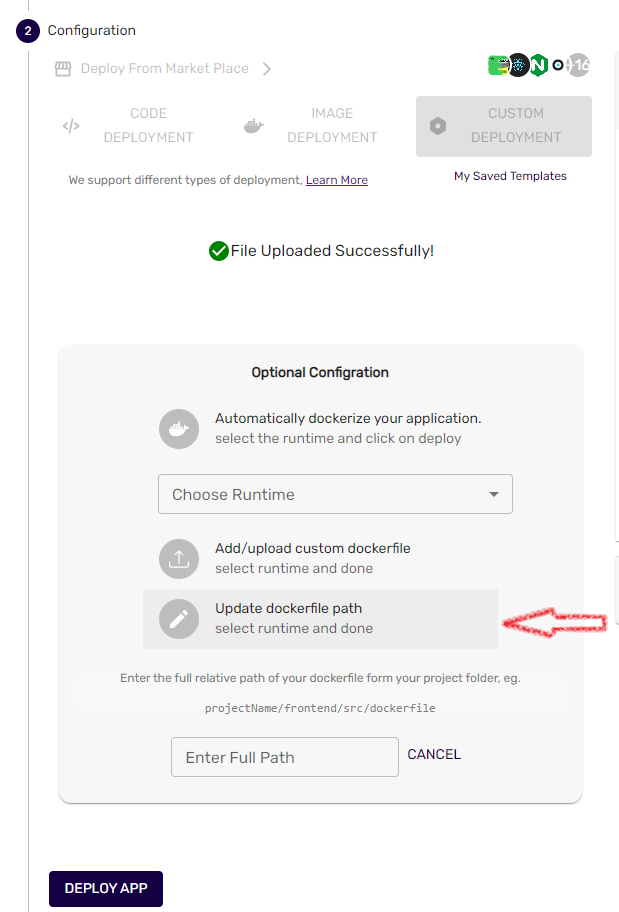
Enter the path to your Docker file.
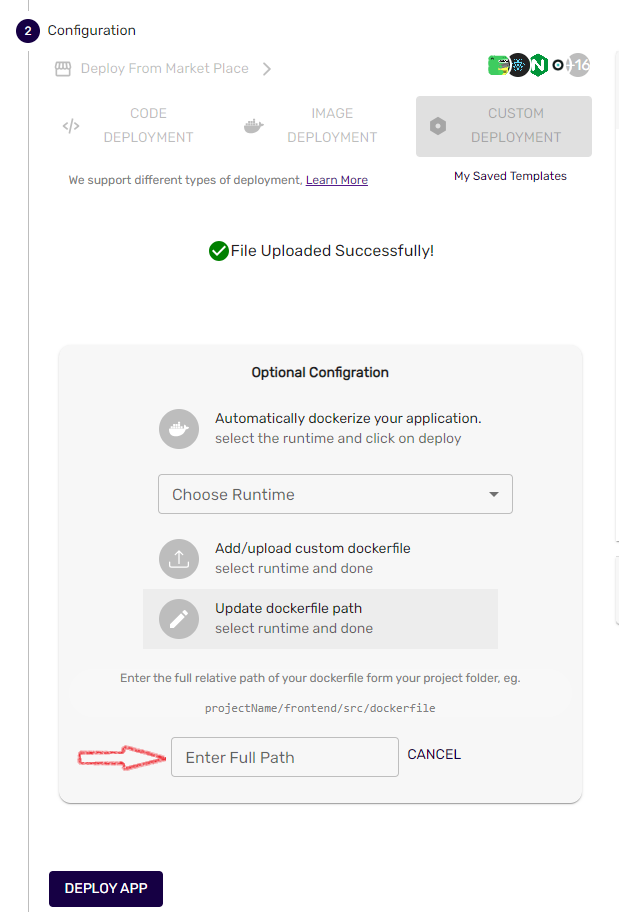
Code Deployment (GitHub Deployment)#
The Code Deployment option enables you to pick code from either public or private GitHub repositories and requires:
- A GitHub link
- Branch name
- Personal Access Token (for private repository)
How to get Github personal access token? Click here for step by step guide.
To learn more about Github PAT.
1. GitHub Deployment#
Navigate to the 'Code Deployment' section in the deployment settings.
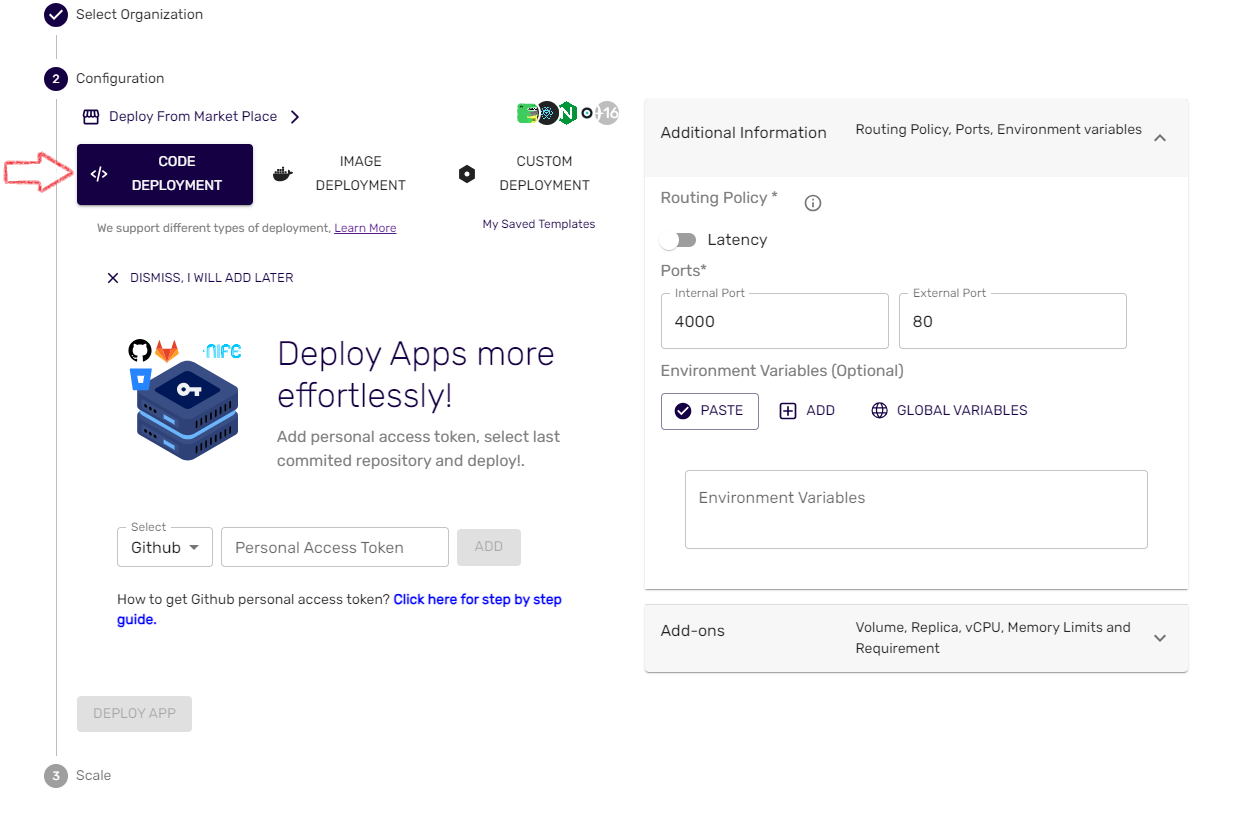
If your GitHub repository is public, providing a GitHub Access Token is optional. For public repositories, you can simply provide the repository link.
Enter your GitHub access token. If you need assistance obtaining it, refer to our step-by-step guide. Adding your GitHub access token, It'll automatically generate a lists of your GitHub repositories.
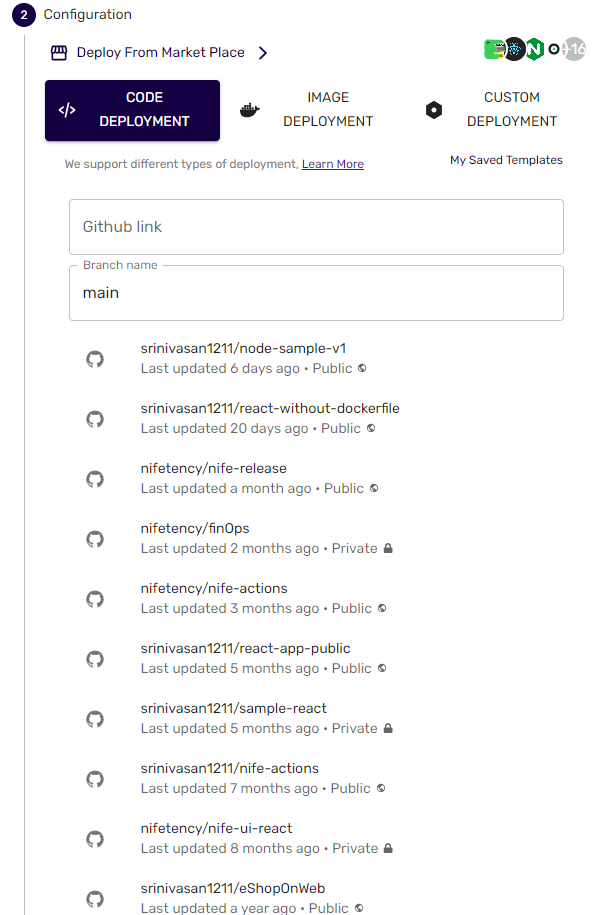
- Choose the repository you want to deploy.
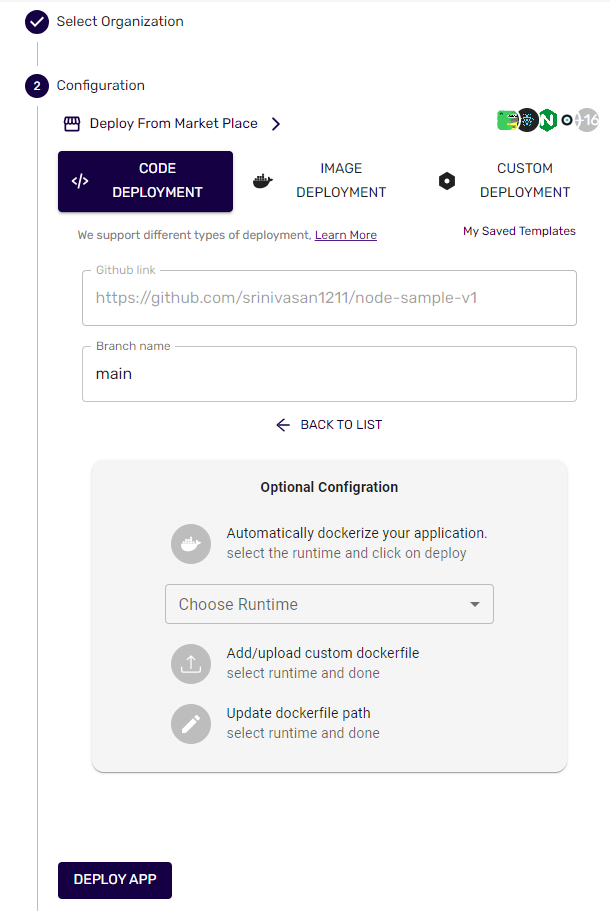
2. Choosing Runtime#
If your project isn't Dockerized, you need to select a runtime. Choose from the available runtimes that best suit your project requirements. This step is crucial for ensuring compatibility and proper execution of your application.
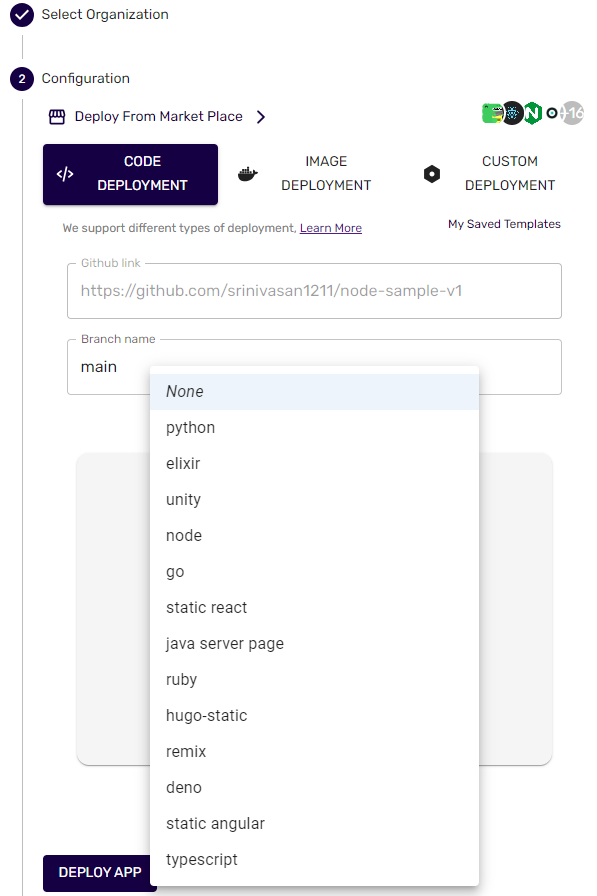
3. Dockerized Projects#
If your project is already Dockerized, you can skip the runtime selection. The deployment system will recognize the Docker configuration and use it accordingly.
4. Custom Docker File#
If you have a custom Docker file for your project, follow these steps:
- Click on the "Add/Upload Custom Docker File" option.
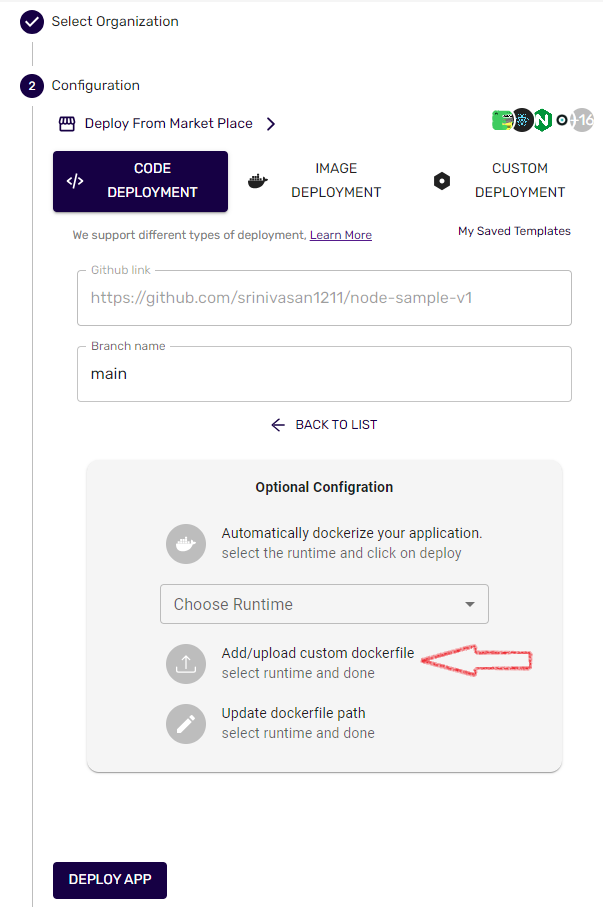
- Upload/Edit your custom Docker file.
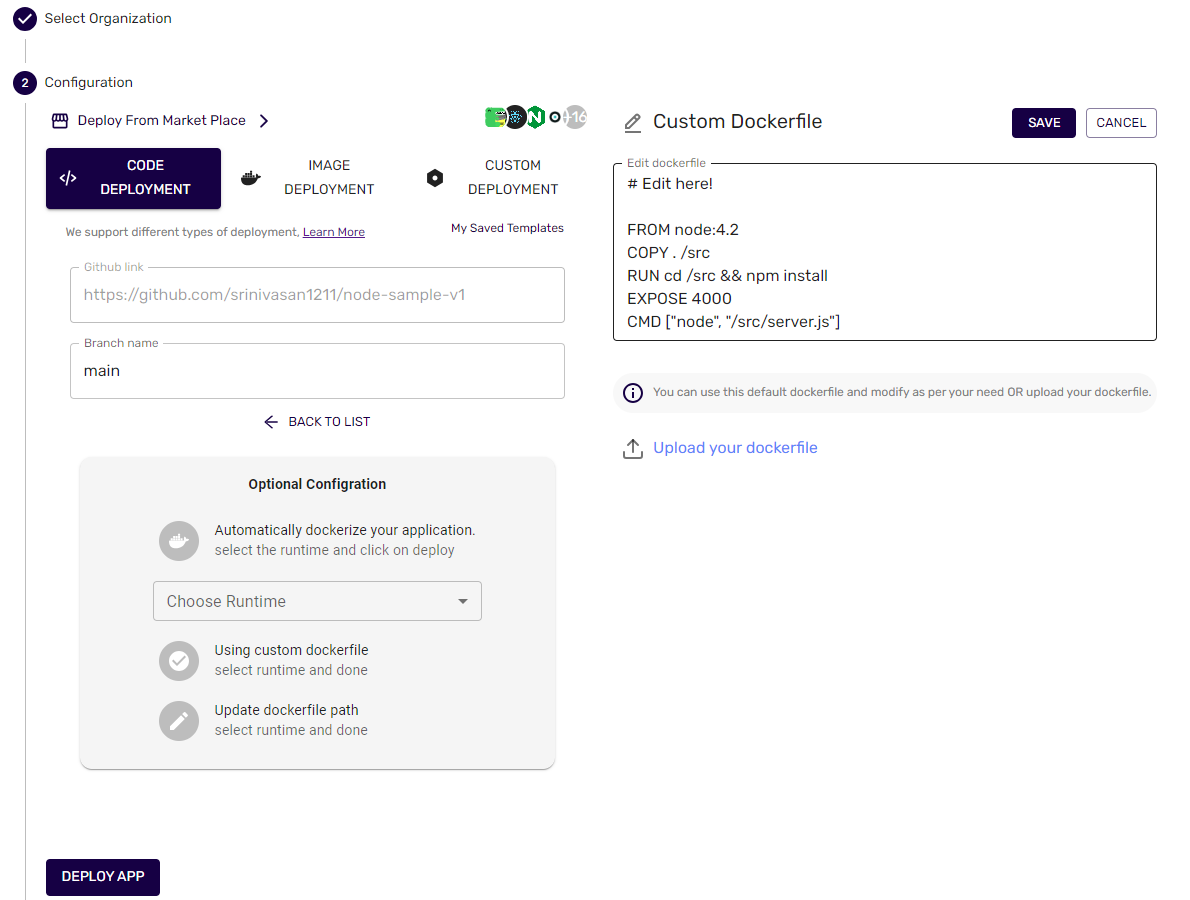
5. Specifying Docker File Path#
If your Docker file is in a specific location, you can specify the file path:
Click on the "Specify Docker File Path" option.
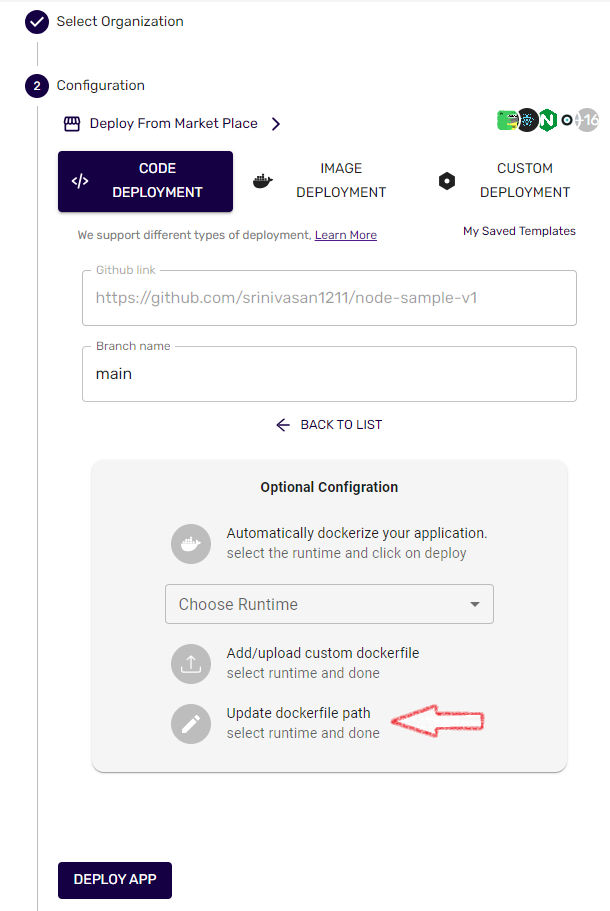
Enter the path to your Docker file.
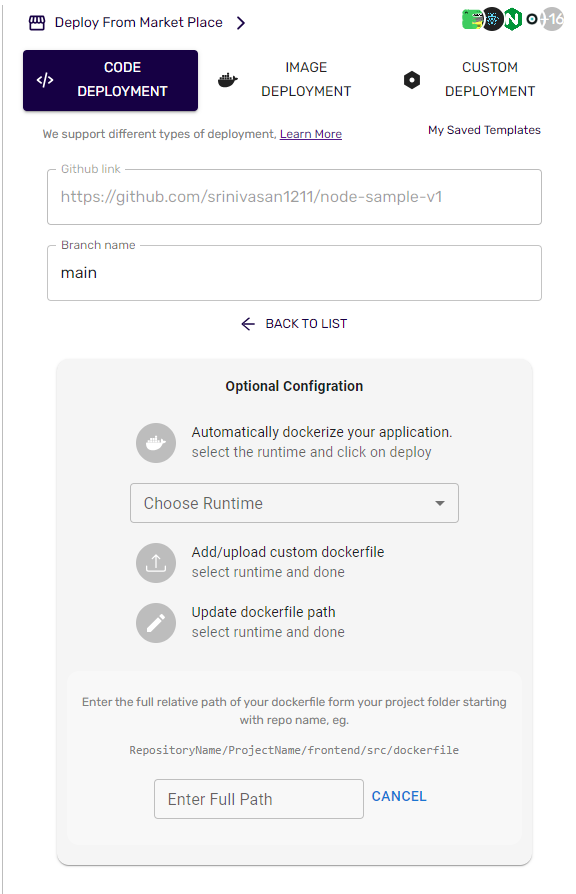
MarketPlace#
Our platform supports seamless deployment of applications from popular marketplaces. Marketplace is a store for readily available images. Applications can be found in the left Navigation tab > Marketplace
1. Choose Marketplace#
Navigate to the 'Marketplace Deployment' section in the deployment settings.
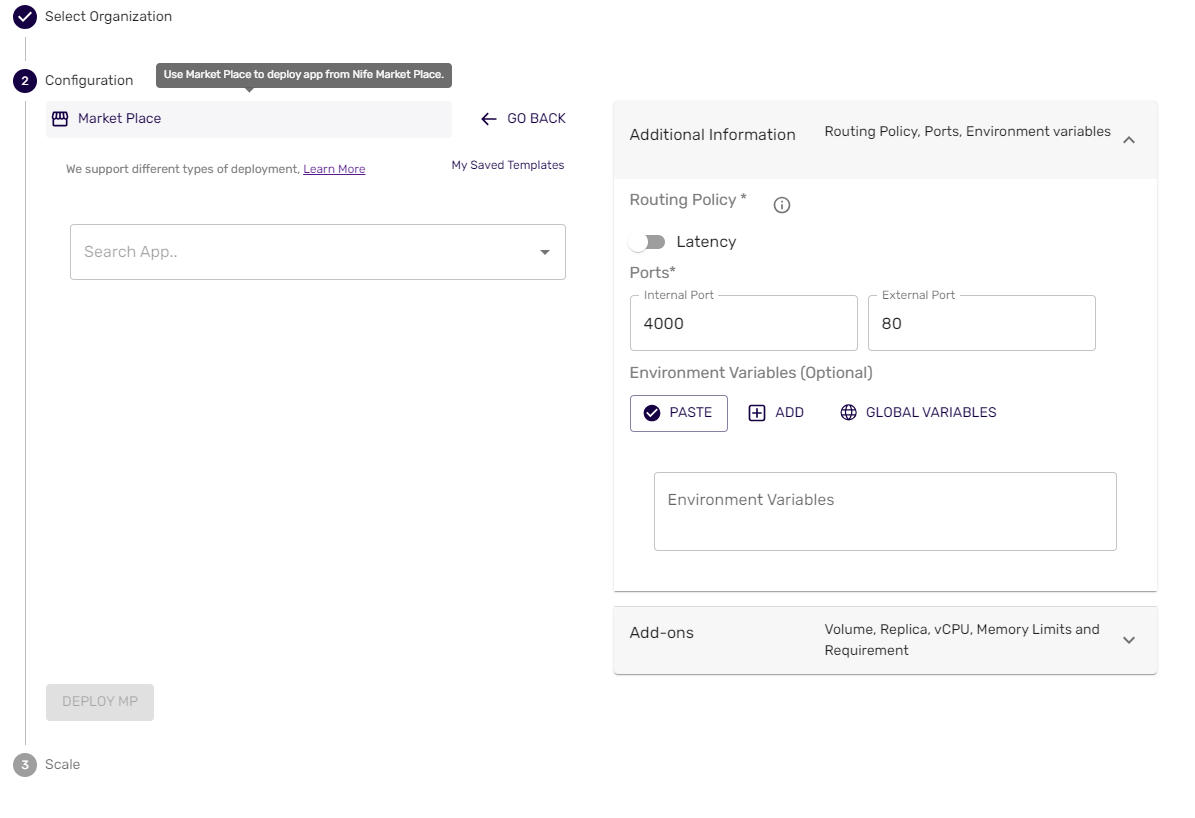
2. Browse Marketplace Apps#
Browse through the available marketplace applications. We provide a curated selection of popular and trusted apps for deployment.
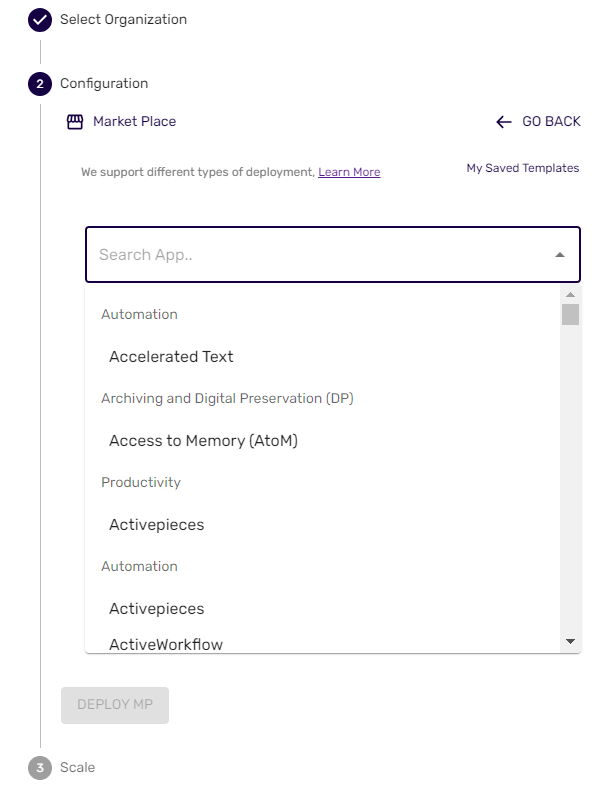
3. Select App for Deployment#
Click on the app you want to deploy.
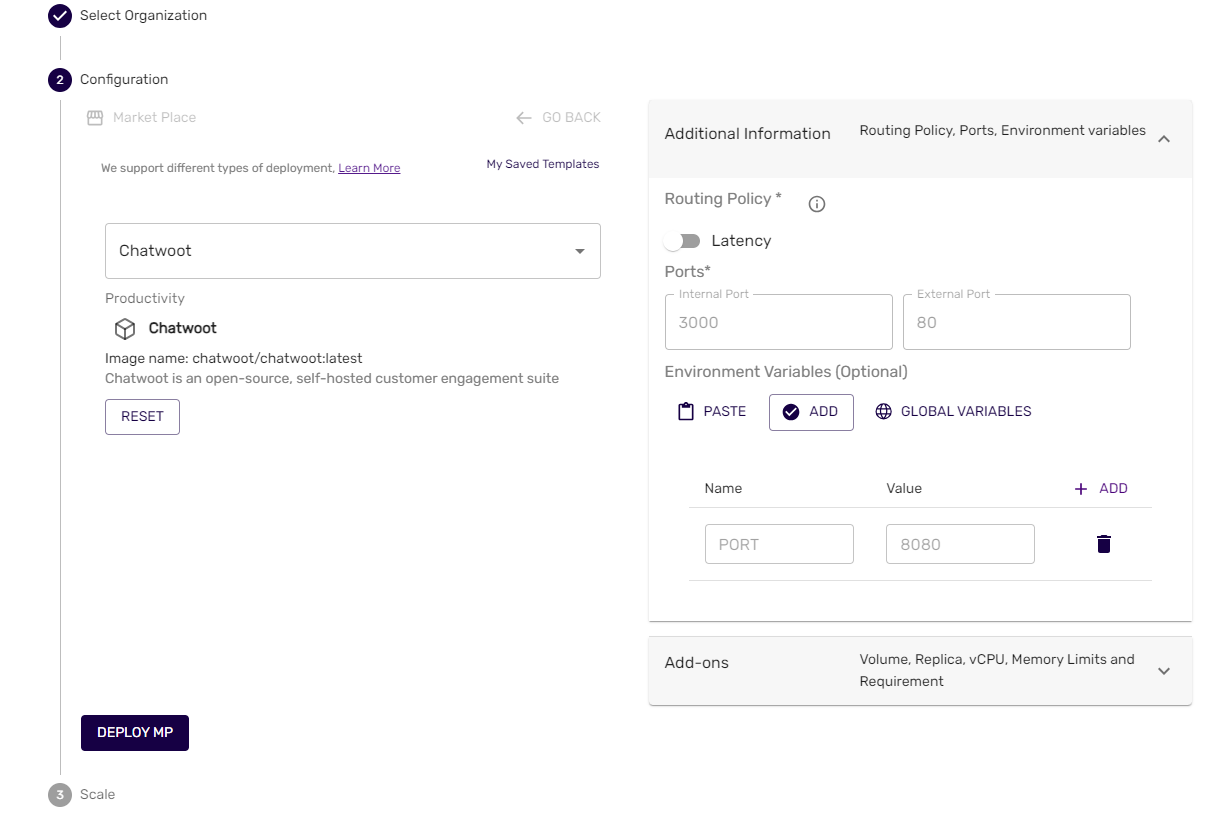
Note: All configuration parameters will already be set and picked up. As a user, you will just need to click Deploy MP#
Config Templates#
Use config templates are predefined configuration to deploy apps. To create an app using config template, during the app deployments
- Navigate to the 'Marketplace Deployment' section in the deployment settings.
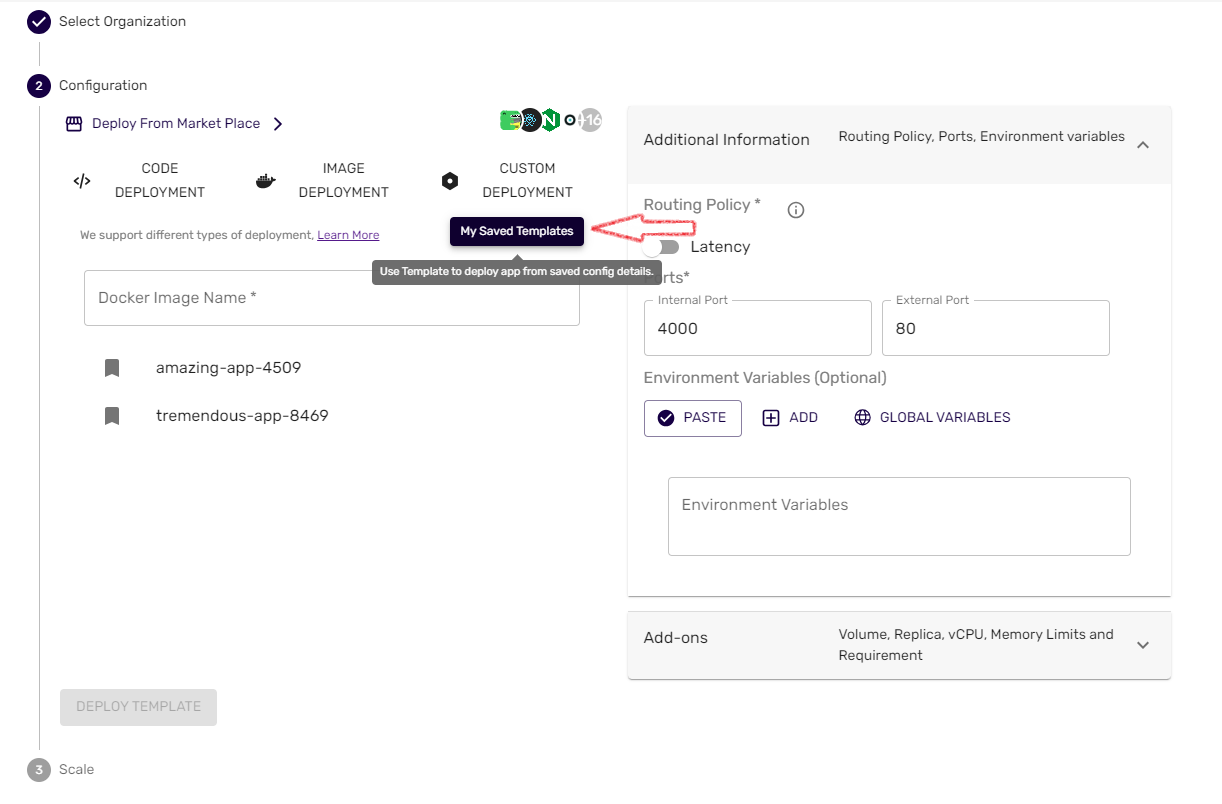
- Select the desired template
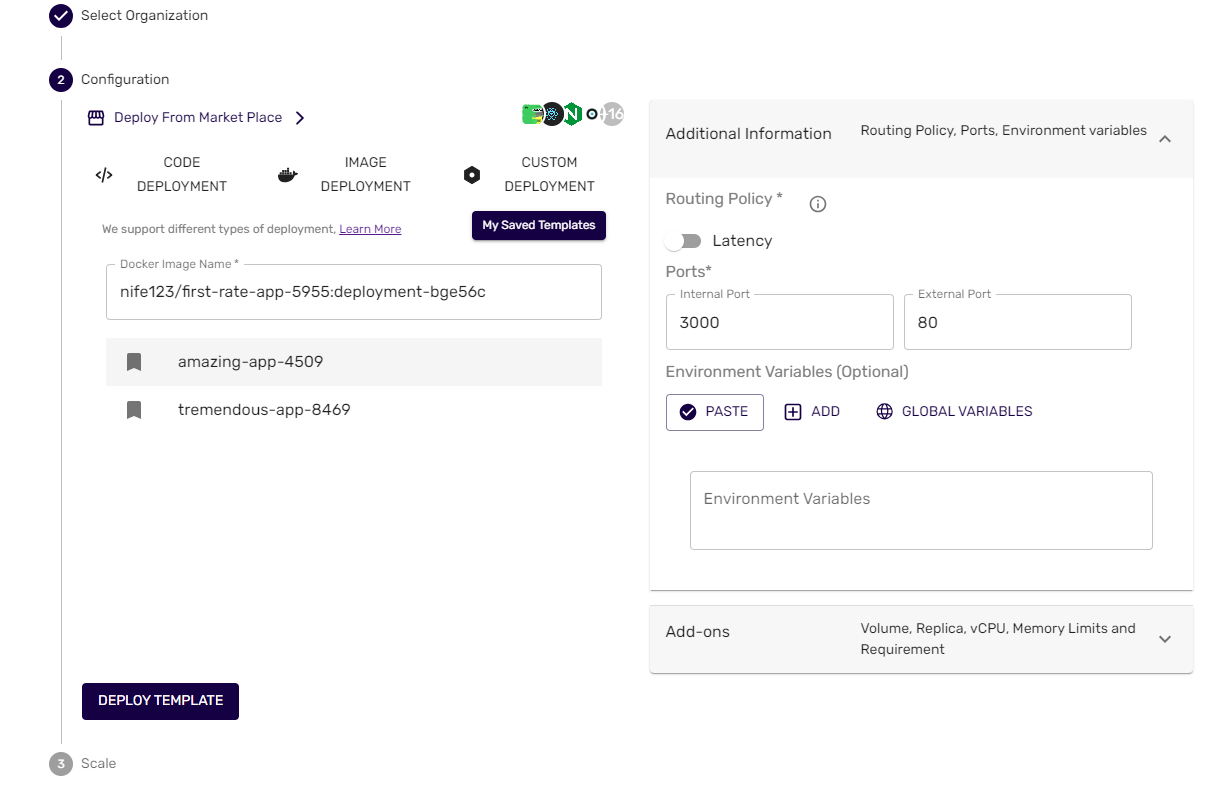
- Click deploy